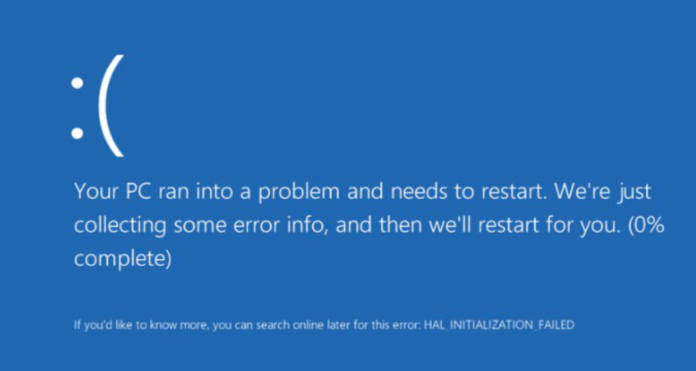Negosentro.com | Fix Blue Screen of Death Error in Windows 10 | Facing blue screen of death Windows 10 is arguably the most frustrating error on Windows. This is because you get no more information about why that error has occurred. All you get is a blue screen and some error code. There are some ways to fix this error
If you got the blue screen error on windows 10, there is no need to surprised as almost every windows user has probably got this error once or more times on their PC. Luckily, We know many science and technology websites have proposed solutions to blue error, such as PCWorld, Lifewire, MiniTool and etc. That is, this error is fairly common for windows users.
This post will help you fix the infamous Blue Screen of Death Error.
Causes of Windows 10 Blue Screen of Death
First, here is a brief description of what this error actually means.
Blue Screen of Death (BSOD) also known as a Stop Error, emerges whenever Windows detects a serious error it cannot recover from, and it shuts down or restarts itself to avoid any damage.
Possible causes by hardware:
External or internal hardware devices are installed error.
RAM, CPU, and internal hard disk devices are malfunctioning.
New install hardware device is incompatible with your BIOS.
Possible causes by software:
Not enough free space on the system partition after you reinstall or update windows
Driver of the hardware is out of date especially graphics driver.
Installed incompatible Windows update or application.
Virus attack.
System files(including boot files) damaged or corrupted.
Bug of Windows 10.
BIOS is out of date.
BIOS is misconfigured or overclocked.
After knowing causes for Windows 10 blue screen of dead error, next let’s talk about how to fix.
Before fixing Windows 10 BSOD, you’d better recover the data or back up all useful data saved in the system partition via MiniTool partition wizard, which could help you avoid data loss.
Fix Blue Screen of Death on Windows 10
Restarting computer is certainly the first attempt. If you fail, do as what write in the MiniTool solutions to fix MBR/system file error, BCD error, or driver error of hardware.
If the problem remains unfixed when all approaches have been tried, go on using the following fixes to fix the BSOD error.
-
Run System Restore
The BSOD error may occur after you install a new program/hardware, update a driver, or install a Windows update. If so, you can fix the issue by undoing the change you made. You can use System Restore to roll its system software back to a previous state.
-
Ensure enough space on the C drive
Check that there’s enough free space from your C drive on the Windows is installed on. Thus, clear up hard disk space and make sure it is at least 15% of a drive’s capacity free at all times.
-
Scan for virus or malware
As mentioned before, the virus and malware might infect the master boot record and Windows kernel at a low level to cause system instability, so you can start your PC in safe mode and run the antivirus software for a full system scan.
-
Install the latest drivers for hardware
An incorrectly installed or outdated driver can lead to a system crash. Download and install the latest drivers for your computer’s hardware from the computer manufacturer’s website. This may fix BSOD caused by driver problems.
-
Apply available Windows service packs and updates
Microsoft regularly releases patches and service packs for their operating systems that may contain fixes for BSOD error.
-
Check the system and application logs
You can check the System and Application logs in Event Viewer for errors or warnings that might provide useful clues on the cause of the BSOD. So that you can fix the problem pertinently.
-
Return BIOS to default settings
There are overclocked or misconfigured BIOS can cause all sorts of random issues, including BSODs.
Go to C: drive> Windows > Software Distribution > Download and delete all the files stored in this folder. Also, delete the Windows.~BT folder located in the root directory of “C:”.
After deleting these files, reboot your computer. Go to the BIOS (press the F12 or Delete key while booting up) and enable UEFI Boot.
If you have set it higher than default values, choose disable all overclocking options for your processor.
-
Reinstall Windows
If all the above methods cannot help you solve the Stop Error, you can try resetting Windows or performing a clean install. Make sure that you have backed-up all important data to an external hard drive before doing reinstalling Windows.
How to protect yourself from the BSOD
The above methods shall fix the Blue Screen of Death error. Of course, there is no way to completely protect yourself from the Windows blue screen of death, because internal errors can occur even through no fault of the user. It can occur as a result of a faulty update or due to spontaneous hardware failures. There are certain strategies that you can use, though, to prevent losing important data and reduce the chances that a blue screen will appear.
Create backups of your data and documents. Since blue screens are often indicators of hardware failure, including the hard drive, you should externally back up all important data that’s located there. Save backups of your files on external discs using MiniTool ShadowMaker or in your cloud so that potential system errors cause as little damage as possible.
Keep Windows as well as device and system drivers updated to the most current version. As a rule, these updates take care of themselves. A faulty update will rarely trigger a blue screen. In general, though, updates are always recommended to avoid any potential compatibility problems.
Use current antivirus software with an active scanner and/or firewall to protect yourself from viruses, malware, etc. In some cases, these malicious programs cause critical system failures that force Windows to react with a blue screen. There are also cases in which malicious software has simulated a blue screen to deceive the user and lure them into a scam.
Keep your PC clean and tidy. Check that your fan works unimpeded to avoid device failures. Turn your PC off when you’re not using it. Uninstall software that you don’t need and keep an eye on background processes. Don’t click on suspicious links on the internet and only obtain downloads from reputable sources where possible. Handling your computer contentiously and with care significantly increases its lifespan and decreases the chances that you’ll encounter system errors in the form of blue screens.