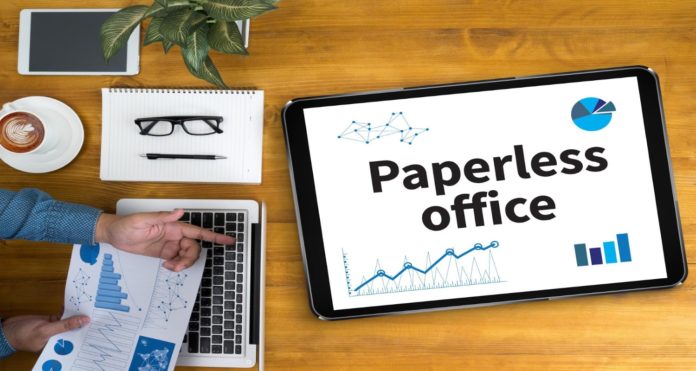Negosentro.com | What Format Do You Need for Scanned Documents? Here’s What the Pros Think | Did you know that paperless businesses are more productive than their non-paperless counterparts? After all, digitized data is easier to look for, modify, manage, save, and delete. Paper documents, on the other hand, require manual filing, management, storage, and disposal.
With that said, if you still rely a lot on paper, it’s time to get scanning so you can digitize documents. In doing so, you get to protect your valuable files from physical hazards like fires or floods. Moreover, you get to free up storage space and reduce your paper and ink consumption.
Before you start scanning, though, it pays to learn first about the best formats to use for scanned files. Check out our guide below for the top format picks for digitizing your documents.
Portable Document Format (PDF)
Adobe invented PDF back in the 1990s to give computer users a way to store various types of documents in one file. The primary user of this software was none other than the US Internal Revenue Service. It was back in 1994 when the IRS started formatting and digitizing documents using PDF.
From there, the use of PDFs quickly expanded to companies that needed to digitize large files. The Portable Document Format allowed them to save these documents for future printing.
Since then, PDF has become a government standard for file preservation. It’s now the format they use for vital documents that require long-term storage.
Many other government institutions, like the Department of Justice, also rely on PDFs. So much so that the DOJ has over a billion digitized documents in this format!
That should tell you how PDF is one of the best formats to use when scanning your documents. You can scan and save simple text-based paperwork and even images with it. It lets you preserve the quality of your docs and even edit them using apps.
It’s also easy to convert PDF into other formats, according to https://setapp.com/how-to/ocr-pdf-to-text. You can have a PDF file converted into a simple text file like DOC or TXT. Some programs also let you convert text files into PDF format.
PDF is also the go-to for digitizing documents that need to be modifiable. Aside from tax forms, other examples are web-based exams and bank documents. Files that require your signature are also often in PDF format.
Lastly, PDF comes with a nifty feature called “optical character recognition” (OCR). It’s the technology that makes PDF files searchable. With this, you can quickly scan a PDF file for specific text, such as letters, numbers, and other characters.
Tagged Image File Format (TIF/TIFF)
TIF is a file format that doesn’t involve file compression. Meaning, it preserves every bit of the scanned data, from color to even minor details. That’s why its use is widespread among photographers and graphic artists.
TIF is great for digitizing your documents that require soft copies in high-resolution. These include images and sometimes, old documents that may have turned a bit blurry. When you scan these in TIF format, you can preserve as much of the original image in a digital file.
Note that TIF files are almost always massive files, though, as they are in high-resolution. As such, it’s best to save digitized documents in this file format in a separate external hard drive. This way, you won’t have space or memory problems with your computer.
Speaking of which, be sure to create back-ups of all your scanned files, no matter which file format you use. You may lose digital files due to accidental deletions or software/hardware failure. So long as you have back-ups, though, you can worry less about data losses.
Joint Photographic Experts Group (JPG/ JPEG)
The JPEG format lets you compress massive files into smaller data. So, if you choose this format when scanning your documents, you can expect some form of data loss. However, the lost data is most evident in images with lines and geometric patterns.
With that said, JPEG is a fantastic way to scan images that you’ll primarily use online. The same goes for photos that you don’t plan to enlarge.
In short, if you only want to digitize photos to share online, the JPEG format may already be enough for your needs. However, it’s not the best choice for images that you’d want to print physical copies of. TIF or PNG (which we’ll explain below) are better for images that would require future printing.
Portable Network Graphics (PNG)
PNG is one of the most often used uncompressed raster image formats online. Unlike JPEG, the PNG format involves the use of lossless data compression. As such, Portable Network Graphics files display lines and logos better than JPEG.
As PNG is better in preserving image detail, it has become the default for most screenshots. Moreover, its ability to support lossless data means that it won’t affect the quality of an image. You get to retain the original resolution of the scanned document, no matter how many times you open and save it.
With that said, go with PNG if you want to digitize documents that are full of images and color. You can always create a copy of a PNG file and convert that into JPEG anyway.
PNG is also a suitable format for smaller image files that you’d want to print later on.
Digitize Documents Now So You Can Start Going Paperless
There you go, everything you need to know about which file formats to use when you digitize documents. PDF is the best all-around file format, especially if you need to modify the text later on. Go with TIF if you need the highest resolution for large images, or opt for PNG for smaller image files.
What’s important is to digitize your files now so that you can prevent physical data losses.
Looking for more techy tips and tricks like this? Be sure to check out our other how-tos and guides, and feel free to follow us on soc med too!