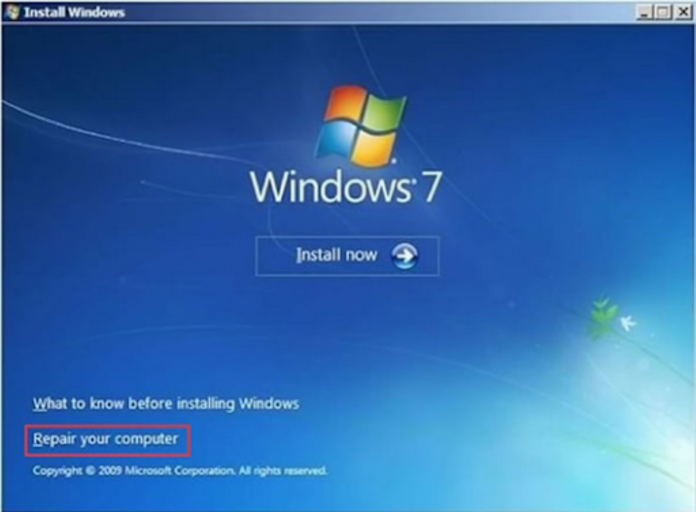Negosentro | Fixed: Windows Could Not Format A Partition on Disk 0 | To help you completely get rid of the problem of “Windows could not format a partition on disk 0. The error occurred while preparing the partition selected for installation. Error code: 0x80070057”, There are three most effective methods for you.
What’s Error code: 0x80070057 ?
If you come across error code 0x80070057, it means there was a problem with your storage solution, whether it’s a hard drive or SSD. Since error code 0x80070057 is typically related to storage problems, it usually appears when you’re attempting to install a new application or run a Windows update. It’s also possible for it to appear when you upgrade to Windows 10 from an older version of Windows, like Windows 7 or 8.1.
“Windows could not format a partition on disk 0” is one of the most commonly seen errors related to the error code 0x80070057. Do you know what this error implies, or how to remove the error and continue installing the Windows operating system?
How to Fix “Windows Could Not Format a Partition on Disk 0”
Solutions 1. Format Partition During the Windows Installation Process
To fix the issue, you can first choose to delete the existing partitions, create a new partition, and continue with the formatting.
Step 1. Boot from the Windows installation DVD, click Install Now.
Step 2. At the setup screen, click Custom (Advanced).
Step 3. Delete all the partitions on disk 0.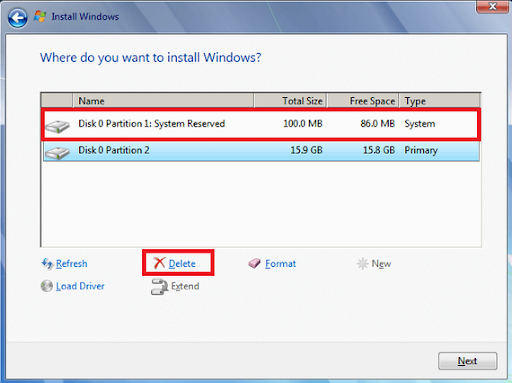
Step 4. Create a new partition of the unallocated space on disk 0.
Step 5. Select the partition to install Windows on and then continue with the install.
Sometimes, you may get the error “We couldn’t create a new partition” in step 4. When it occurs, move on and try to format the partition in Command Prompt Window or bootable MiniTool partition wizard to solve the problem.
Solutions 2. Format Partition Using Diskpart in Command Prompt
Windows command prompt is a comprehensive and reliable method for users to solve most of the hard drive issues. To be able to format a system partition on disk 0, you must create a Windows 10 or Windows 7 installation media in advance. For example, to solve the Windows 7 could not format a partition on disk 0, you should do like this:
Step 1. Boot the computer with the Windows 7 installation USB or DVD. Instead of selecting “Install Windows 7”, select “Repair Your Computer” and then select “Use Recovery Tools…”
Step 2. In the next windows, select Command Prompt (admin)
Step 3. In the command prompt, type the following command lines and press Enter after each line:
diskpart
list disk
select disk 0
clean
create partition primary
select partition 1
active
format fs=ntfs
Finally, exit the Command Prompt and try to install Windows again. Feel it is too difficult for you to operate the command line? Here MiniTool partition wizard is coming to help!
Solutions 3. Format Partition Using MiniTool partition wizard
Download and install MiniTool partition wizard, select “Create WinPE bootable disk” on the main window. Connect the bootable USB and open MiniTool partition wizard, then follow the steps below:
Step 1. On the main interface of MiniTool Partition Wizard, click the partition that you are installing Windows 7 to and select “Format Partition”.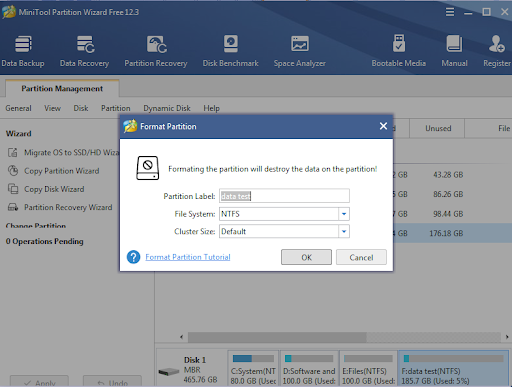
Step 2. Confirm that you want to continue and hit “Apply” on the toolbar.
Now you can exit MiniTool Partition Wizard, disconnect the bootable media of Partition Wizard, and then try to reinstall Windows 7 once again.
Final Words:
this article offers three full solutions to it. You can apply the solutions to solve the other similar errors like [Windows could not format the system partition on this disk], [failed to format the selected partition], [Windows could not create a partition on disk 0], etc.