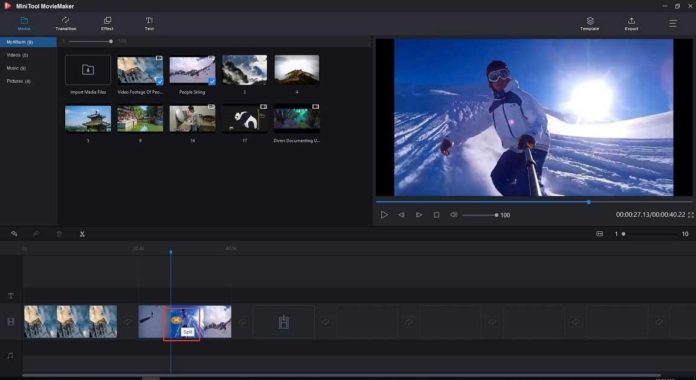Negosentro | Top 6 Best Free Video Splitters for Windows Users 2021 | Spitting a long video into many parts requires strong attention to detail. By using the professional, easy-to-use video splitter, you can save a lot of time doing video edits. This is a review and comparison of the top free video splitter/trimmer tools on Windows. Read on and you could choose one video splitter that suits yours needs best to split videos while remaining good video/audio quality.
1. MiniTool MovieMaker
MiniTool MovieMaker is a full-blown free video splitter software on Windows. Apart from splitting videos, it comes with many useful video editing features for you to produce videos with a professional look.
Split a video into many smaller segments, trim the video to remove the unwanted parts and merge multiple clips.
The default video templates make video editing more productive.
Make slow and fast motion effects or reverse the video (add a rewind effect).
Has a built-in library of free songs.
Many video transitions, filter effects, flexible color correction settings, and customizable animated texts.
Free convert your videos to MP4, MOV, or other formats, compress video size, and change the video resolution.
Easily extract audio from the video file and remove audio track. ( Related tip – How to Remove Audio from Video–7 Methods You Should Know )
How Can I Split Video for Free with MiniTool MovieMaker?
Download MiniTool MovieMaker on your Windows 10/8/7 computer, install this free video splitter and launch it.
Step 1. Import one video or multiple video files.
You can see the interface of this video splitter software has three parts – media library, preview window, and timeline. To import some video files and split them, click the gray ’Import Media Files’ button, a short moment later, you can find all imported files in My Album, go and drag and drop them to the timeline.
Step 2. Choose either method to split your video.
Method 1- Split your video file in the video track
Play the video file, stop it where you want to split, immediately you will see a white scissors icon appear on the timeline, click on that scissor icon, your video file will be cut into 2 parts instantly. If you want to cancel the operation, use the CTRL+Z shortcut for undo.
Method 2 – Split your video accurately
MiniTool MovieMaker allows you to split the video by frame.
To do that, select a target video file on the timeline, then click the fourth scissors icon on the toolbar.
You will see two options now – “Quick Split” and “Full Split”. Please select Full Split to open the SPLIT/TRIM window (see picture below
Now play the video and stop it where you want to split, then click the scissors icon, at last, hit OK to confirm.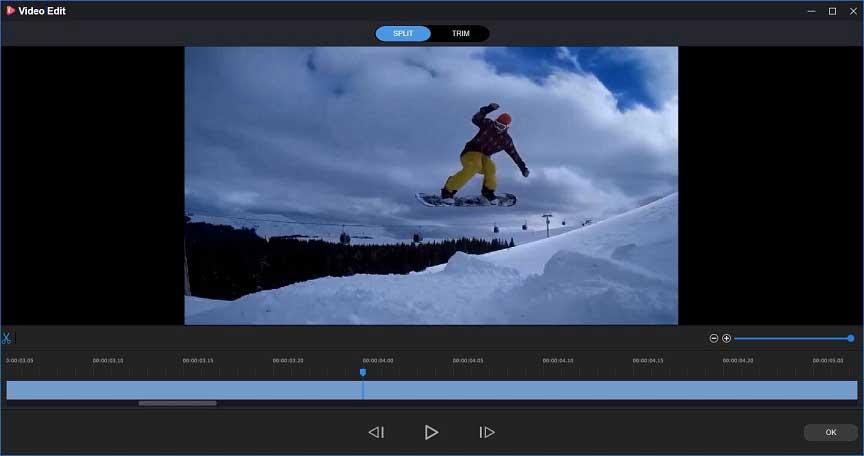
Step 3. Save the new video clips.
Choose the video clip on the timeline, then click the Export button at the upper right corner, at last, choose a folder to save it.
Pros
This video splitter is completely free to use and it has no watermark.
Advanced users could use MiniTool MovieMaker to split videos with frame accuracy.
Can split audio or video files.
Remove the unwanted parts from your video.
Provides many other video editing features.
Cons
This video splitter/cutter is available for free download only on Windows computers.
2. Windows Movie Maker
Windows Movie Maker empowers you to split/trim videos, and then directly publish them on video-sharing sites such as YouTube, Vimeo, Facebook, Flickr, and so on. ( Related article – How Do I Change YouTube to Desktop Mode on Windows 10? ) However, it does not support Windows 10. Download Windows Movie Maker, launch the free video splitter, then follow the tutorial to split a video.
Step 1. Click the Add videos and photos button in the Home tab, from there, you can import a large video or multiple video files that you want to split.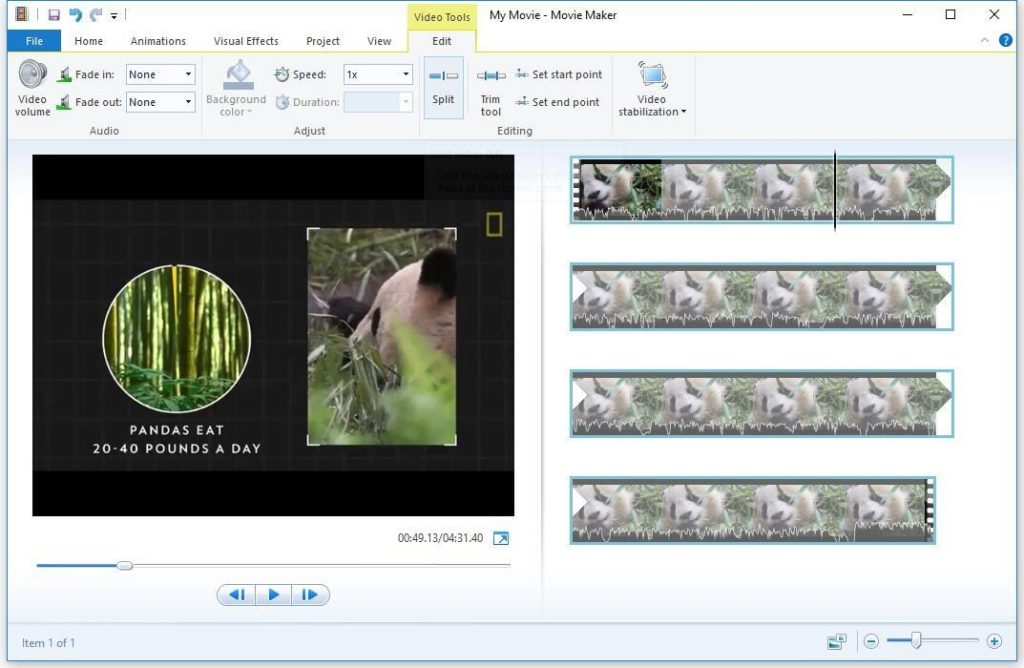
Step 2. Drag the short vertical line to the correct position, and click Video Tools -> choose Edit -> click Split. At last, confirm, and save the smaller video clips to a folder on your computer.
Pros
The neat user interface and controls are easy to understand.
The automatic preview feature is useful for people who are new to video editing.
Cons
This video splitter is no longer bundled with the latest Windows 10.
This basic video editor is not suitable if you want to edit complex, long videos.
3. Windows Photos
The hidden Window 10 video editor called Photos app can help you free split videos. The easy-to-follow instructions below show you how to split/trim a video.
1) Launch the Photos app on the Windows 10 computer -> click ’New video’ -> click the + Add icon to import your video file, when that is done, drag and drop that file to the timeline.
2) Select the video file -> click the ”Split” button under the preview window.
3) Move the blue position icon to where you would like to cut your clip (see the picture below) -> click Done, then click Finish video to save the new video files.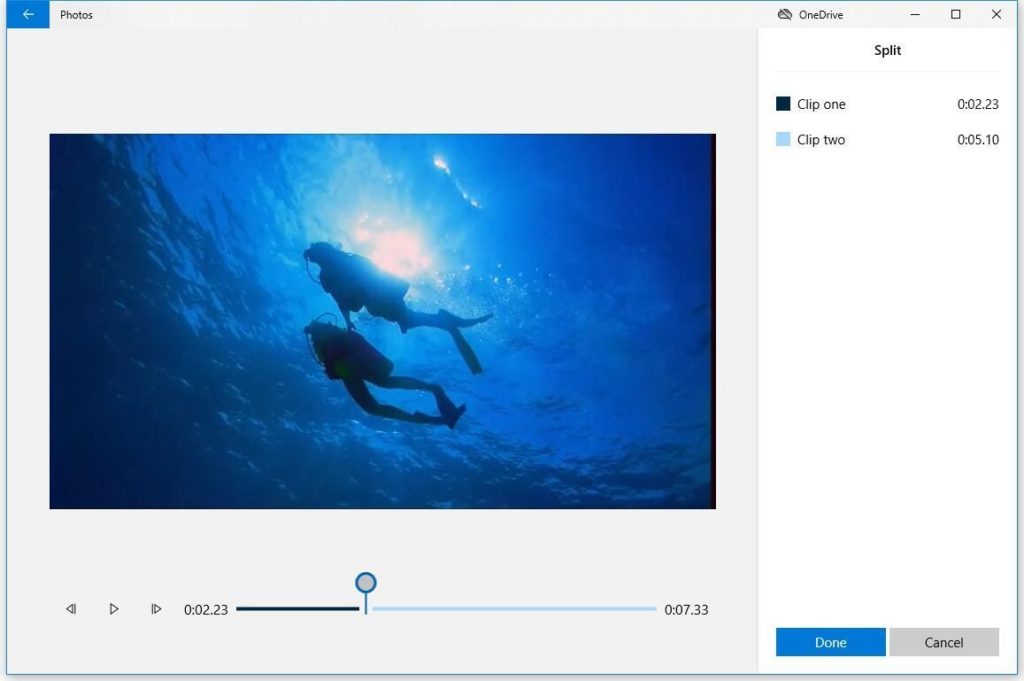
Pros
This Windows built-in app has a user-friendly design.
You can use any video editing effects for free.
Cons
Does not allow users to split videos with frame accuracy.
The Photos app is hogging the PC’s resources sometimes.
4. MP4Tools
MP4Tools is a collection of cross-platform free tools to split an MP4 file into multiple files and combine multiple MP4 files into one.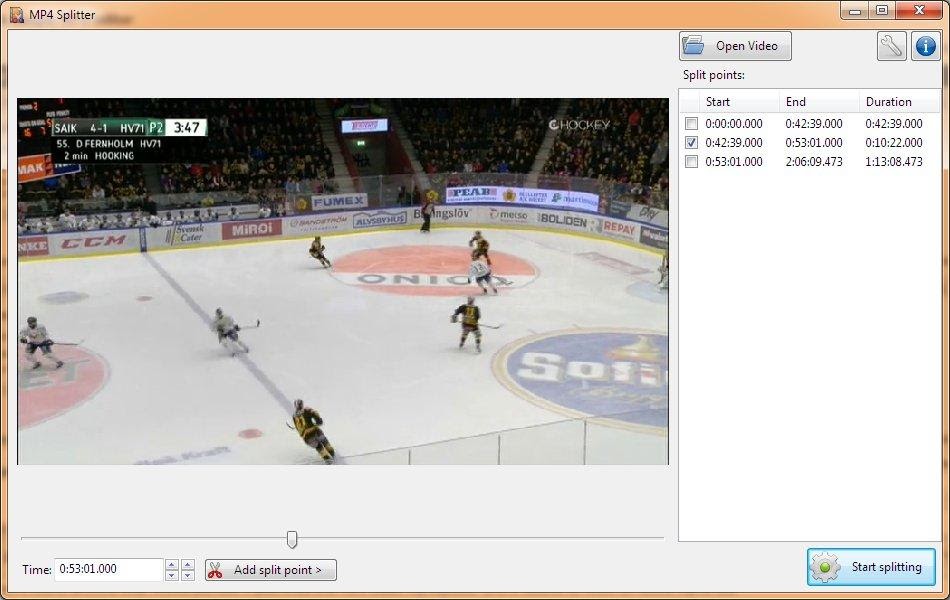
Pros
Split videos and merge videos without re-encoding.
The batch conversion feature can reduce your waiting time.
Output good video quality.
Cons
MP4Tools can only process MP4 videos.
5. OpenShot
OpenShot can split videos into smaller files or join many clips together on Windows, Linux, and Mac OS X platforms. Using this free video editing tool, the learning curve is much easier, besides, you won’t find any watermark on the final video. 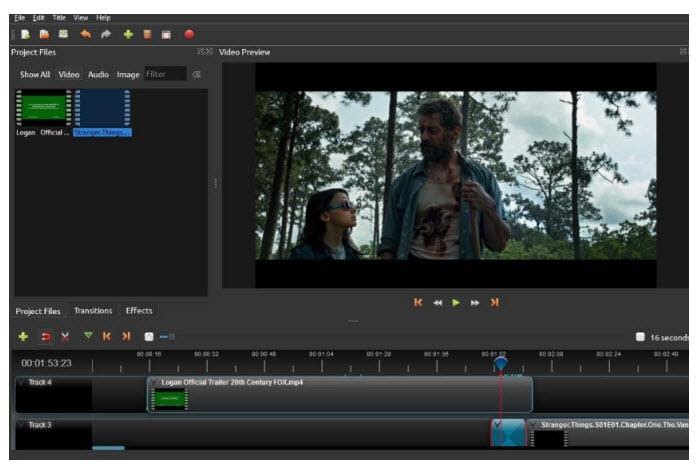
Pros
It is free to use on any mainstream operating system.
Support tons of commonly-used video/ audio formats.
It’s a good fit for beginners or persons who don’t want to invest in the premium video editor.
Cons
Adding many video filters will slow down the software.
The titles, 3D animations, and transitions are limited.
6. Free Video Cutter
With Free Video Cutter, you can split videos into smaller clips without asking for help from professionals. This free video splitter supports many video formats, including AVI, MKV, FLV, MOV, Divx, Xvid, and MP4.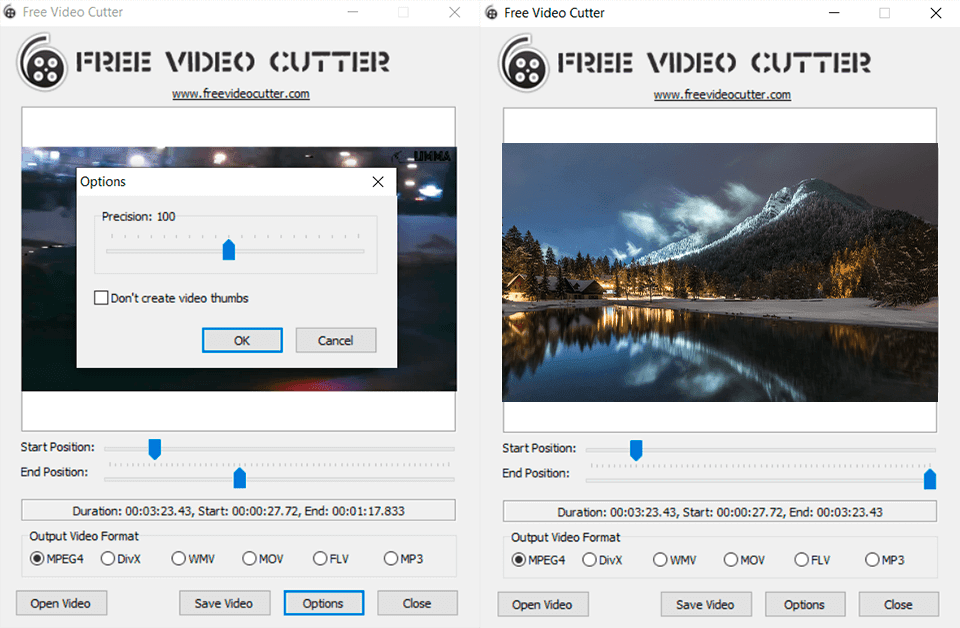
Pros
This free video splitter is compatible with many kinds of video files.
Can quickly split/trim/cut videos and save the final videos in many different formats.
Cons
The quality of the output video is not as good as other video splitter programs that we mentioned in this article.
When using Free Video Cutter software, you have to manually turn off the video thumbnails.